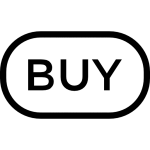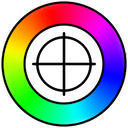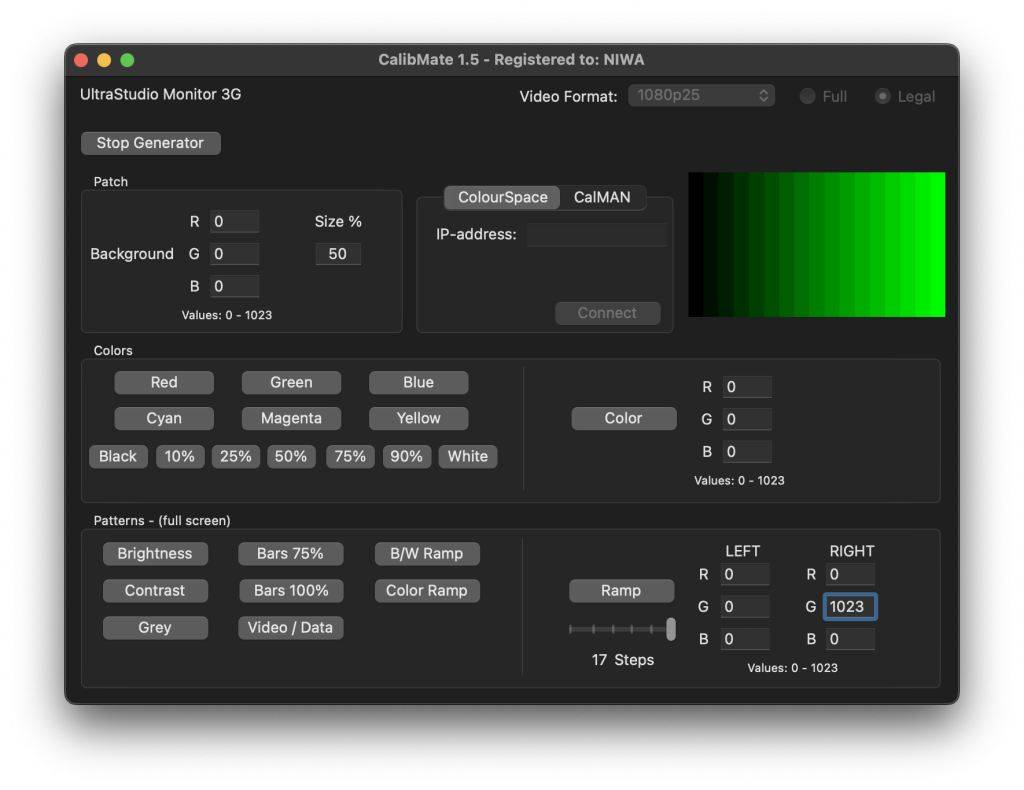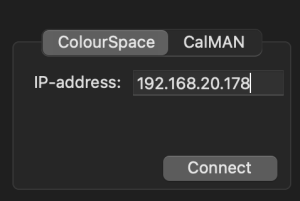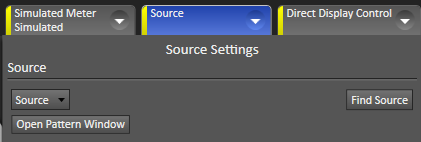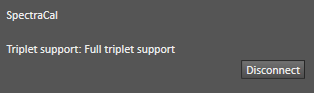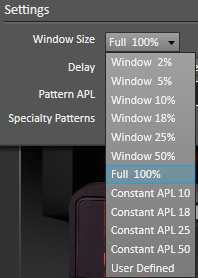CalibMate
CalibMate is a signal generator for MacOS that can be used by itself or it can connect to LightIllusion’s ColourSpace and SpectraCal CalMAN (except for CalMAN home versions) for profiling and calibration.
Click on the links for more information about Light Illusion and ColourSpace.
Click on the links for more information about SpectraCal.
CalibMate requires a Blackmagic Design Desktop Video compatible video output.
New in CalibMate 1.5
- support for Apple Silicon
- User Color and User Ramp
- User selectable background colour and size
- 10 bit Patch support from ColourSpace
Features
- support for ColourSpace
- support for SpectraCal CalMAN
User Guide
When the software finds the Desktop Video compatible video output you can select which Video Format you want to generate from the “Video Format” drop down menu.
Then either select “Start Generator” or Connect to ColourSpace or CalMAN. To switch between the functions you need to “Stop Generator” or “Disconnect” from ColourSpace or CalMAN.
Connect to ColourSpace
Select the ColourSpace tab and enter the IP address shown in the ColourSpace Network tab, then press “Connect”.
Be sure both machines are on the same network.
Once connected you can change the generated colors using the “Patch Colour” function or let ColourSpace control CalibMate while creating a Profile.
Select the CalMAN tab. The IP-addresses dropdown box will show you all IP-addresses available on your machine. You can choose any of them when entering the IP-address in CalMAN, as long as you are on the same network.
Select “Start Server” and setup CalMAN.
Supported CalMAN versions: CalMAN Enthusiast, CalMAN for Business (Expert, Professional, Ultimate), and the full version of CalMAN Studio (Not Studio Lite or Express).
In the Source-tab select “Find Source”.
Then select “SpectraCal” as the Manufacturer and “Spectracal – Unified Pattern Generator Control Interface” as the Model.
Enter the CalibMate IP-address (one of them in in the dropdown box, but be sure you are on the same network) and press Connect.
When you see the “Connected to:” message you are ready to let CalMAN control CalibMate.
If you for some reason get disconnected from CalibMate you need to press the “Disconnect” button in CalMAN, then just press “Find Source” and “Connect” as described above.
All window sizes and background colors you select in CalMAN can be handled by CalibMate.
Start Generator
When you press “Start generator” the Colors and Patterns become active.
Background
Here you can set the size of the color patch and the color of the background.
Colors
Colors is pretty self explanatory, it shows the primary and secondary colors or black to white in several predefined steps.
You can also enter your own values and press the Color button.
Patterns
Brightness – a pattern to adjust the Brightness of your monitor
Contrast – a pattern to adjust the Contrast of your monitor
Grey – a number of different Grey patches
Bars 75% – bars with 75% saturation
Bars 100% – bars with 100% saturation
Video / Data – shows data black, video black, video white and data white
B/W Ramp – shows ramp that goes from Black to White
Color Ramp – shows color ramp
User Ramp lets you select your own colors and select between 7 to 17 steps.
Download
Download the demo-version.
The Demo version allows you to generate patterns, but no Colors, ColourSpace or CalMAN connection.
Buy and register
To buy and register the demo-version and get the full functionality, please buy it via FastSpring.
Price: USD 90